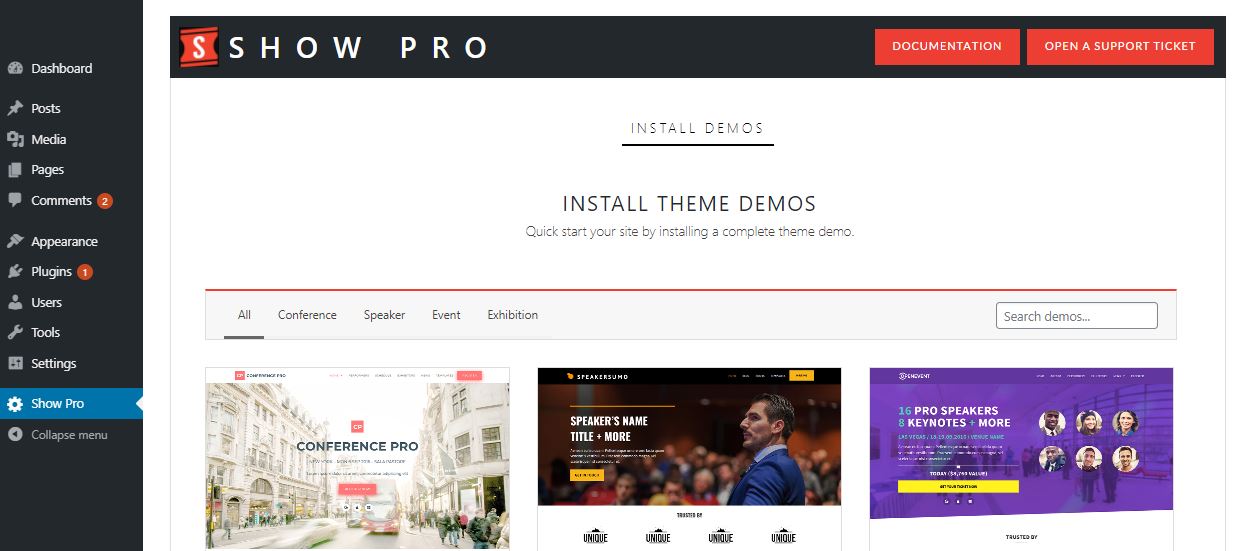
IMPORTING BUILT-IN DEMOS
Show Pro comes with a dozen beautiful starting demos that you can import, use, and work with.
To import a design, go to your Show Pro theme setting tab on the main menu in your WordPress dashboard. You will see a list of screenshots. Hover over any screenshot and click the Import Now button to import that demo.
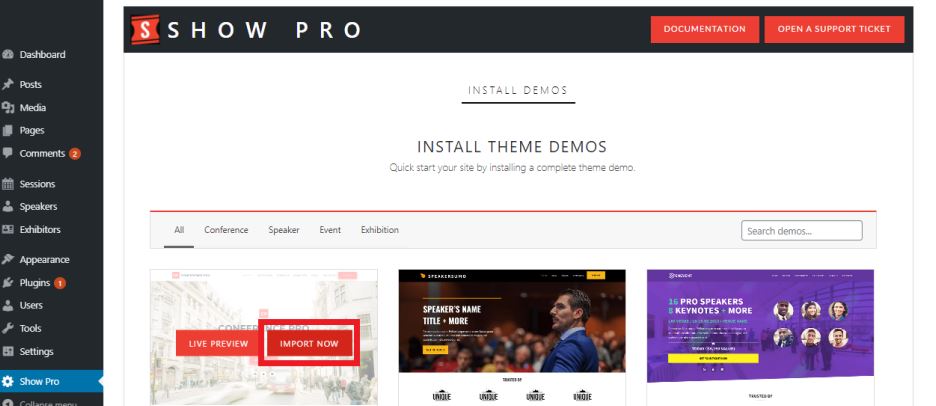
SELECT WHAT YOU WANT TO IMPORT
By default, when you import a demo, Show Pro will import the ENTIRE demo – design, content, galleries, and all. However, you can choose which of those elements you want to import.
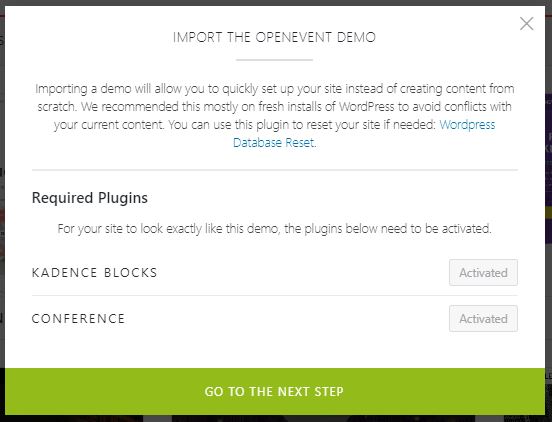
After the Required Plugins page, you’ll see a page that lists the different components of each demo. Just select the check boxes for each element you want to import, or uncheck those you do not want. They include:
- Import Content. If this option is selected, Show Pro will import a full set of pages and posts similar to the live demo on Showthemes’s website. That includes home pages, gallery pages, contact and about pages, and blog posts. If you import these and don’t want them after, you can always delete the import pages.
- Does not affect existing content. Please note when importing demo pages and posts, your existing content will NOT be affected. You can do this safely.
- Duplicate content. Please note that if you import content multiple times, it will re-create the content each time. You’ll end up with duplicate pages and posts that you’ll need to delete.
- Import Design. A Show Pro design is, in essence, just a just a batch of specific customizer settings. When this option is selected, Show Pro will import the customizer settings, and thus design, for your demo.
- Import Widgets. If this option is selected, Show Pro will import demo widget content.
Note: (Duplicated content) Please note that if you import content multiple times, it will re-create the content each time. You’ll end up with duplicated pages and posts that you’ll need to delete. You will also need to setup your home page to be the new one, your blog page and menus. Don’t alarm if after importing, your home looks the same as before since it is using your previous preset’s home, you just need to change it to use your new preset’s home page.
EXPORTING AND SAVING YOUR DESIGNS
Once you’ve imported our demos, you can then customize Show Pro’s design as much as you like. Most of this customization will be done by working with Showtheme’s customizer settings.
We strongly recommend that when you have a design that you like or want to keep, you export it to keep it as a backup.
To export your design, navigate to Appearance > Customize > Settings Import/Export, and click the export button. Show Pro will generate a .dat format file with all your settings.
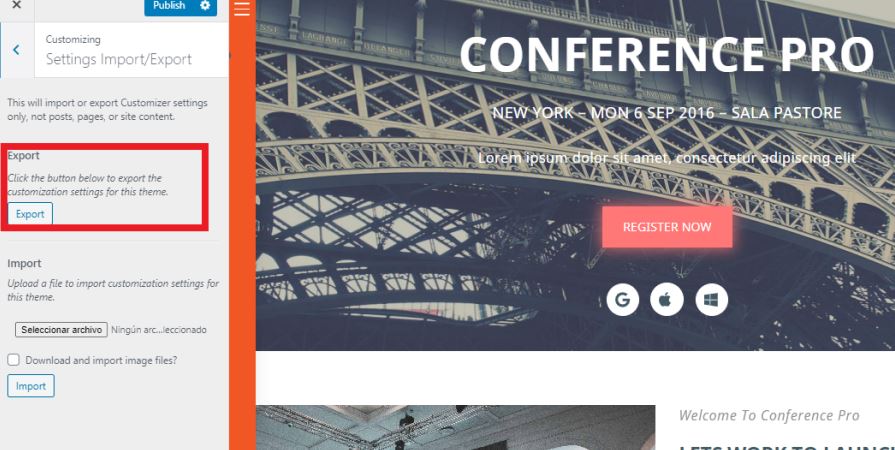
To re-import one of your designs, just go to the same tab, click the import button, and select your file.
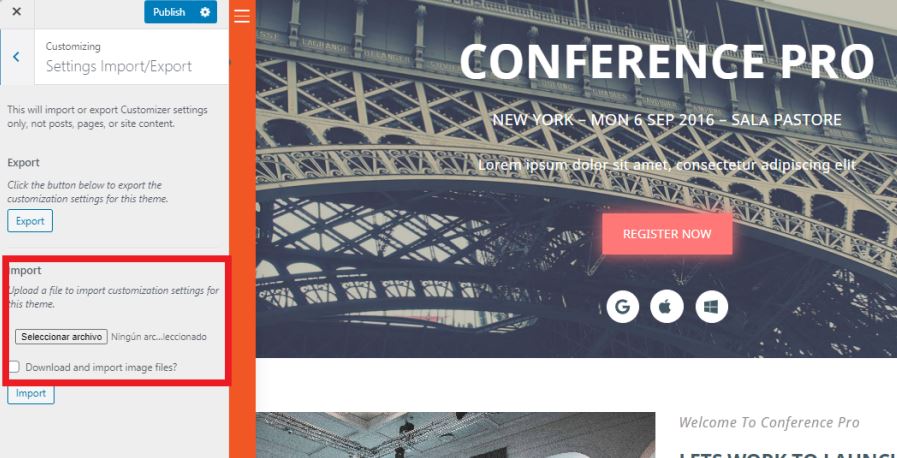
Note: We recommend exporting your design after you make the occasional style edit to your site.
